



|
To underline a text in Micro Book Studio, select text by dragging mouse while pressing mouse right button or by pressing Shift button while cursor is moved by an arrow button in computer keyboard.
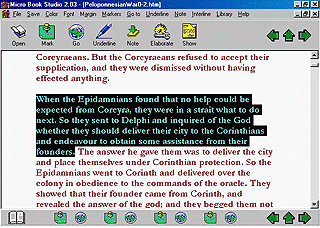
Following, click at Underline Icon in Micro Book Studio tool bar.
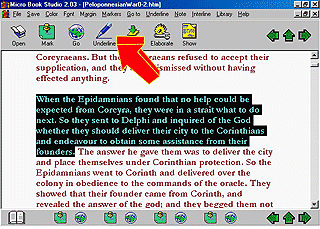
Underlined text will be a link that goes, when activated, to next underline. If underlined text is last one in Work, Micro Book Studio will state that there are not more underlines in Work after activated underline.
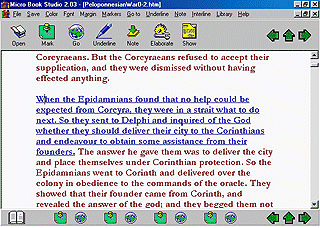
User may create at any time a file containing only underlined texts in Work clicking on Elaborate Icon. In Special File that will be created underlines are divided by book chapters.
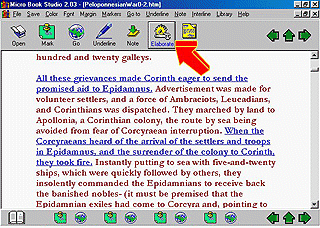
To show special created file that contains only underlines that are in work which is being read, click on Show button. By clicking at each underlined text in this file, Micro Book Studio comes back to book position where original underlined text was.
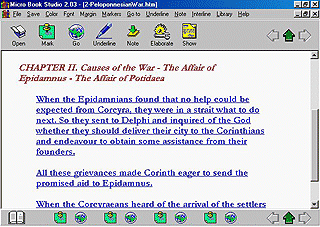
Click here to know how to insert a note. Click here to know how to elaborate a search file. Click here to know how to navigate in a MBS library. Click here to Download Software. Click here to visit Libraries and Books Store. |